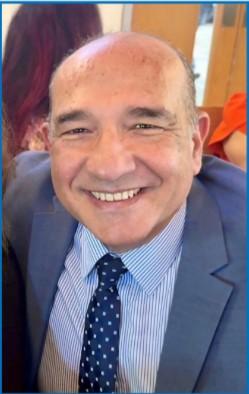Establishing Excel Dashboards
Excel expert David H. Ringstrom, CPA, introduces participants to Excel dashboards in this illuminating live webcast. Because dashboards empower users to quickly assimilate large amounts of data by way of charts and summary tables, they are quite popular.
In the first part of his presentation, David using Microsoft Query to automate the import of data from a variety of sources, including text files, other spreadsheets, databases, and software programs. He then demonstrates a variety of techniques for presenting the information in dashboard form.
- Identify ways to use Excel dashboards to quickly assimilate large amounts of data
- Turn off Excel features to make dashboards that look less like an Excel spreadsheet
- Apply the Slicer feature in Excel 2010 and later to filter data faster and see at a glance what data is being hidden from a dashboard
- Use Pivot Tables and Pivot Charts to create interactive reports
- Identify and manage data security prompts that can arise when connecting Excel spreadsheets to other data sources
- See the nuances involved in formatting numbers within pivot table reports
- Discover features that become disabled within Excel 2003(.XLS) workbooks
- Use Sparklines to present charts within worksheet cells
- Implementing the Slicer feature in Excel 2010 and later
- Creating dynamic and interactive graphs with Excel's PivotChart feature
- Using Microsoft Query to create self-updating links to databases, spreadsheets, text files, and other data sources
- Learning why certain features, such as Slicers, Sparklines, and even charts, are disabled in some workbooks
- Creating dashboards that look less like an Excel spreadsheet by hiding screen elements
- Moving beyond worksheet column restrictions using the Paste Picture Link feature to easily present data from various sections of a spreadsheet all in one place
- Condensing large amounts of data into manageable chunks
- Expanding or collapsing data with Excel's Group and Ungroup feature
Learn a variety of techniques for presenting Excel data in dashboard form and how to quickly assimilate large amounts of data within charts and summary tables. David's courses are fast-paced, and attendees often are surprised at the amount of ground he covers in a session. He welcomes participants' questions, so come ready to pick his brain. His detailed handouts serve as reference tools you can fall back on after participating in one of his webcasts. In addition, he provides an Excel workbook that includes a majority of the examples he uses during each session.
David's materials cover Excel 2016, 2013, 2010, and 2007. He typically demonstrates techniques by using Excel 2013 or 2016, but is able to perform live demonstrations upon request in Excel 2010 and 2007 as well.
- Accountants
- CPAs
David H. Ringstrom is a CPA and owner of Accounting Advisors, Inc., an Atlanta-based spreadsheet consulting firm that he started in 1991. David speaks at conferences and presents dozens of webinars annually on Excel and other topics. He has written numerous articles on spreadsheets, some of which have been published internationally. He has served as the technical editor for other 30 books on accounting software, and is the Tech Editor-at-Large for Accounting WEB and Going Concern. David offers Excel training and consulting services nationwide.
Upcoming Webinars