Learn valuable insights and strategies from industry experts.

In this enlightening live webcast, Excel expert David Ringstrom, CPA, introduces you to Excel dashboards. Dashboards empower users to assimilate large amounts of data quickly and easily via charts and summary tables. David demonstrates (1) how to bring data into Excel from other sources, (2) different techniques for presenting your information in dashboard form, (3) how to use Excel’s PivotTable feature to condense large amounts of data, (4) how to filter data faster with the Slicer feature, and much more
David H. Ringstrom is a CPA and owner of Accounting Advisors, Inc., an Atlanta-based spreadsheet consulting firm that he started in 1991. David speaks at conferences and presents dozens of webinars annually on Excel and other topics. He has written numerous articles on spreadsheets, some of which have been published internationally. He has served as the technical editor for other 30 books on accounting software, and is the Tech Editor-at-Large for Accounting WEB and Going Concern. David offers Excel training and consulting services nationwide.

Speaker: Dr. Susan Strauss
Duration: 60 Minutes
Date: 15 December, 2025 (Monday)
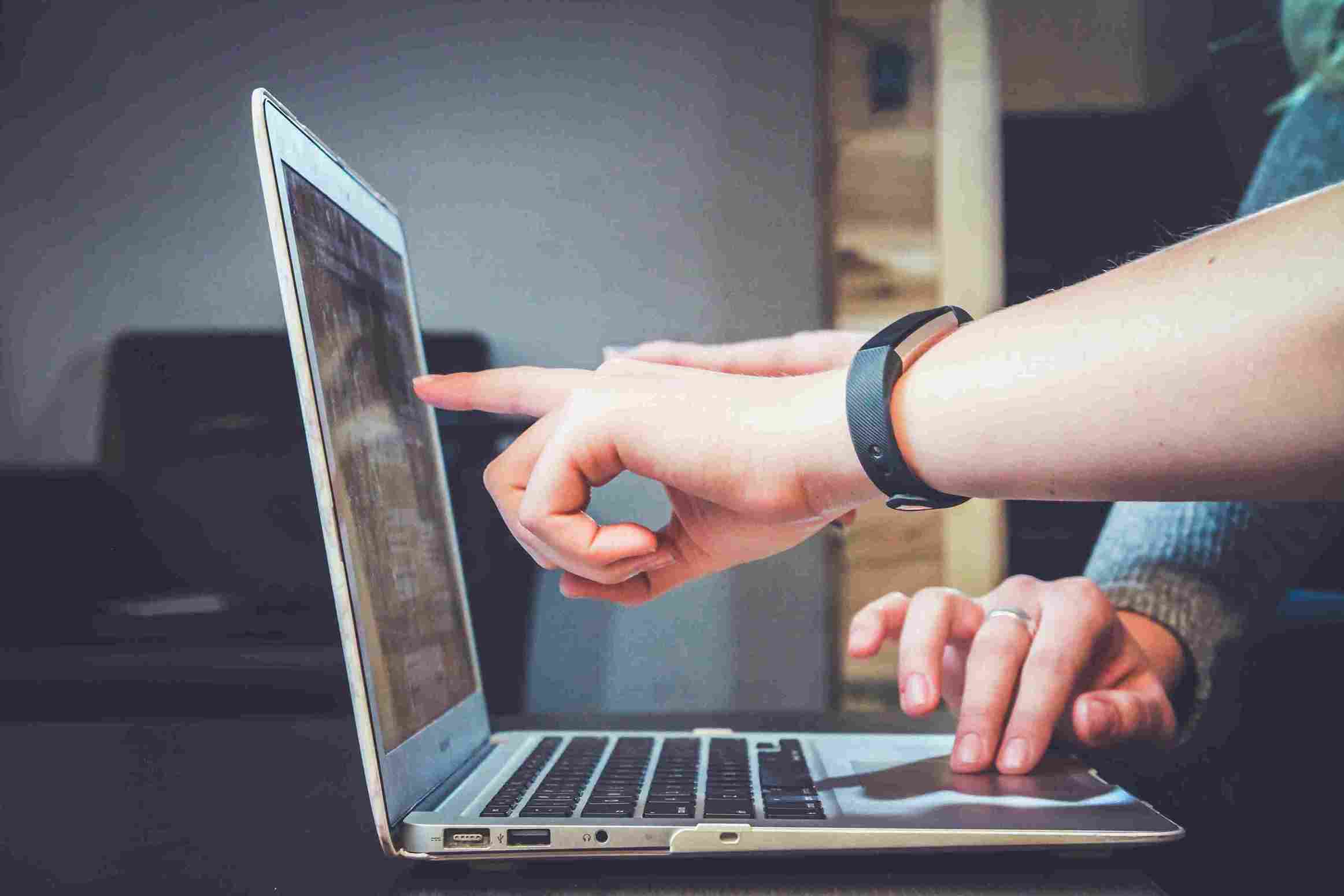
Speaker: Ginette M. Collazo
Duration: 90 Minutes
Date: 15 December, 2025 (Monday)