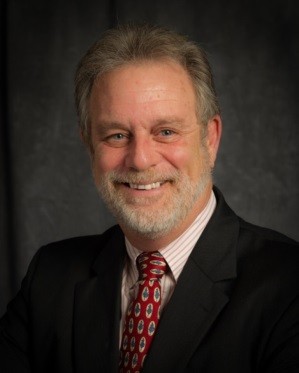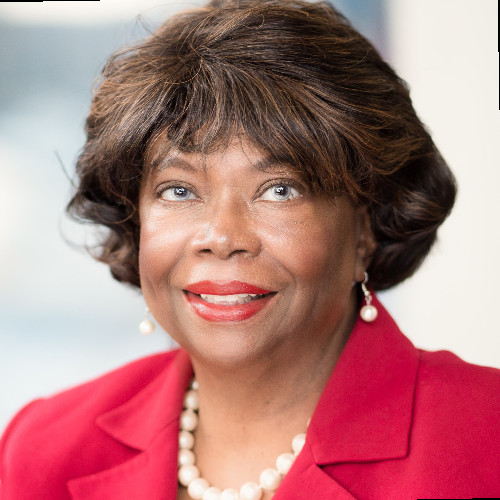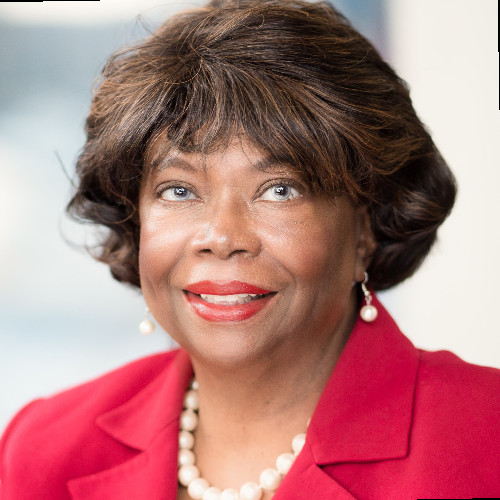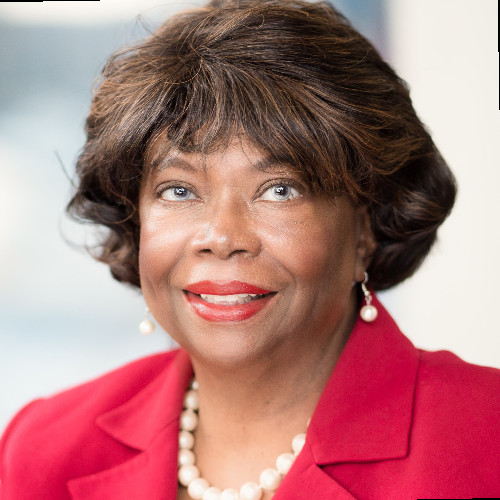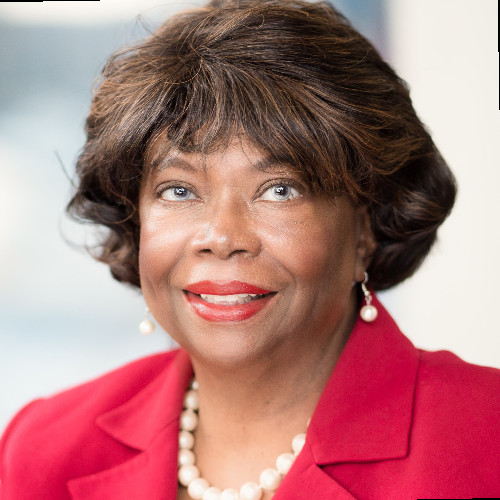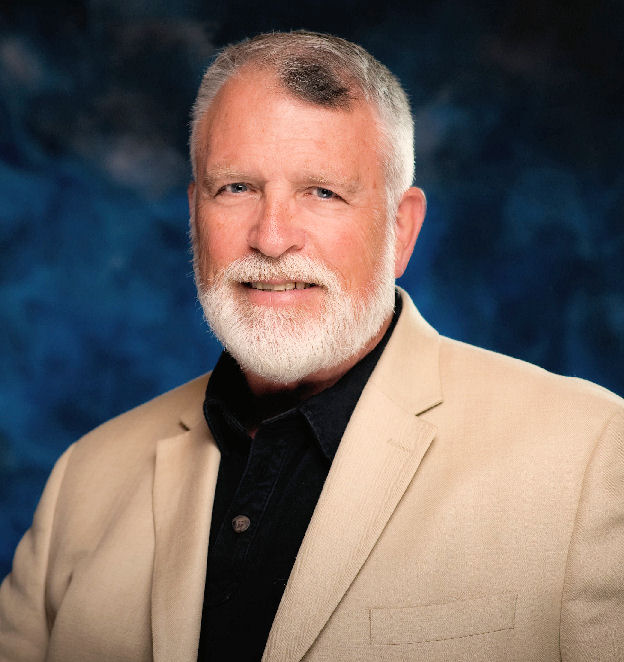Using and Applying Conditional Formatting and Data Validation
Data is important. Locating specific data is important. Being sure that the correct data is being input is critical.
Thanks to Conditional Formatting, you can highlight all information that is important to you (the highest or lowest values, duplicate values, values that are larger or smaller than a certain value). This will provide you with the necessary information to make important business decisions. Conditional formatting is one of the major strengths of Excel!
To be sure that the data is entered accurately, use Data Validation to restrict the input type of a value based on a specific set of criteria. Trying to enter data that does not meet the criteria will generate an error message.
Create a drop-down list of items in a cell with data validation. This will make data entry easier and reduce input errors and typing mistakes.
Both of these tools will give you greater control over the data you are working with.
The training will be delivered using Excel 2016 for Windows although for users of earlier versions, most of the functionality is available in Excel 2010 and Excel 2013.
Data is important. Locating specific data is important. Being sure that the correct data is being input is critical.
Thanks to Conditional Formatting, you can highlight all information that is important to you (the highest or lowest values, duplicate values, values that are larger or smaller than a certain value). This will provide you with the necessary information to make important business decisions. Conditional formatting is one of the major strengths of Excel!
To be sure that the data is entered accurately, use Data Validation to restrict the input type of a value based on a specific set of criteria. Trying to enter data that does not meet the criteria will generate an error message.
Create a drop-down list of items in a cell with data validation. This will make data entry easier and reduce input errors and typing mistakes.
Both of these tools will give you greater control over the data you are working with.
The training will be delivered using Excel 2016 for Windows although for users of earlier versions, most of the functionality is available in Excel 2010 and Excel 2013.
Using Conditional Formatting
- Types of conditional formats
- Highlighting cells rules
- Applying data bars, color scales and icon sets
- Removing conditional formatting
- Modifying conditional formatting
- Using the conditional formatting rules manager
- Creating conditional formatting based on a formula
Using Data Validation
- Using the data validation dialog box
- Creating data validation criteria
- Modifying and removing data validation
- Creating an input message
- Modifying the error message
- Creating a drop-down list for data entry
- Copying a drop-down list to multiple columns or rows
With Conditional Formatting, we’ll show you how massive amounts of data can be analyzed to visually emphasize relationships, find exceptions, and spot trends.
Conditional formatting can change the format of cells based on their values in multiple ways including font style, underline style, font color, fill color and more.
Adding your own formula to a conditional formatting rule gives it a power boost to help you do things the built-in rules can’t do.
Data bars can be used to show the value of a cell relative to other cells. Data bars can be modified multiple ways.
Color scales shows data distribution and variation. Shades of color represent high, middle and low values. A variety of color combinations are available.
Icon sets allow annotation and classification of data into three to five categories using icons. It is possible to customize icon sets.
To be sure that the data is entered accurately, use Data Validation to restrict the input type of a value based on a specific set of criteria. Trying to enter data that does not meet the criteria will generate an error message.
Settings include value type, such as decimal, date, and time. Ranges can be set here. Input messages can be generated to give the user a description of the data allowed in the cell. Error messages can be customized to describe the error a user encounters when invalid data is entered.
Create a drop-down list of items in a cell with data validation. This will make data entry easier and reduce input errors and typing mistakes.
Invalid data can automatically be highlighted in a worksheet.
- Business Owners
- CEO's / CFO's / CTO's
- Managers
- Accountants
- CPA's
- Financial Consultants
- IT Professionals
- Auditors
- Human Resource Personnel
- Bookkeepers
- Marketers
- Anybody with large amounts of Data
- Anybody who uses Microsoft Excel on a regular basis, and wants to be more efficient and productive
Cathy Horwitz is an independent consultant specializing in Microsoft Office instruction. She has over 30 years of experience as a Microsoft Office instructor. Cathy is proficient in all levels of Excel, Word, PowerPoint, Outlook and Access. Cathy holds a degree in Psychology and a Master in Business Administration degree with an emphasis in Human Resources.
Cathy worked for Zenith Data Systems for 17 years. She worked for a Zenith distributor when personal computers were first introduced. Zenith established a computer division and began manufacturing and selling personal computers. Cathy was involved in software training from the very beginning. She has been training as an independent consultant since 1993.
Cathy’s strengths include customizing classes based on the needs of individual students and providing realistic business examples to compliment training. She is a high energy trainer with a flair for training the adult student.
When not training, Cathy enjoys gardening and refinishing vintage furniture.
Upcoming Webinars